🙈 Arrangement Guide Setup (at-need)
Set up a funeral home with at-need Arrangement Guide.
Skip to:
- Turn on Arrangement Guide & configure settings
- Price list setup
- Connecting preneed Arrangement Guide (PNAG)
- Connecting multiple locations
- Common issues / troubleshooting
Turn on Arrangement Guide & configure settings
Turn on Arrangement Guide
Go to Settings > Planning Center > Arrangements.

Select the branch you are setting up under the Branches section.
Skip the Branch link section for now. We'll come back to it later 👍
Under the Settings section, click the toggle to ON.
Then, select Package walkthrough by Arrangement Guide.

Arrangement Guide settings
Configure the Settings section based on the funeral home's preference.
- Show images for add-on merchandise - This will allow funeral homes to show images of their add-ons like candles, memorial forms, printed goods, etc. If this is turned ON, all items marked as Add-on Merchandise will require an image.
- Include payments and signatures - Allows the family to pay and sign the contract in Arrangement Guide. When enabled, a contract document must be selected from the Documents section (more details on this below).
Payments and signatures are only available if the First American (Deluxe) integration is set up for the selected branch.
- Include death certificate fields - Allows the family to provide additional information applicable to death certificates within Arrangement Guide. Typically set to ON and required.

- Require death certificate fields - If you choose to include death certificate fields (above), this will make them all required in Arrangement Guide.
- Hide Obituary page in Planning Center - We typically set this to NO.
- Remove Contact Us option - We typically set this to NO.
In the Notifications section, use the drop-down to choose which user will receive notifications.

Payments & signatures
First, make sure the selected branch has Planning Center payments turned on. This is required for using Arrangement Guide payments and signatures.

Under the Documents section, select the contract template that will be used in Arrangement Guide.
The drop-down will populate documents that contain a financial tag and eSignaure field.

Click Save!
REPEAT the steps above for every branch you're setting up!
Price list setup
In Settings, go to Price List > Categories.

Assign the following sections to the corresponding Planning Center Section dropdown.
- Caskets → Caskets
- Burial Vaults → Outer burial containers
- Cremation Caskets → Cremation Caskets
- Containers → Alternative Containers
- Urns → Urns
- Urn Vaults → Urn Vaults
- Merchandise → Add-On Merchandise
- Packages → Packages
- Cash Advance Items → Cash Advances
Next, we'll set up merchandise items.
It's important to set up merchandise before packages. If you don't, when you go to set up the packages, the categories to assign each package will be missing.
Go to Price list items in the Settings menu.

Create and set up all price list items like normal.
For Caskets, Burial Vaults, Cremation Caskets, Containers, Urns, and Urn Vaults:
- Under the Planning Center section, select Show Item in Planning Center (required)
- Select Disposition Types under the Visibility section AND Planning Center section (required)
- Add an Image that will be visible in Arrangement Guide (required)
- Add item specifications (material, type, guage, etc) under Optional Details (optional)
The options that will show in Arrangement Guide are: "Type," "Material," "Weight, Guage or other," "Finish," and "Interior."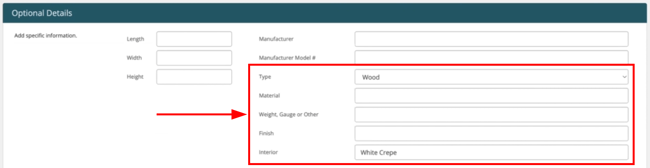
- Add an item description under Product Details > Description (optional)
Merchandise and Cash Advance items will only require an image if the Show images for add-on Merchandise setting was previously enabled. All other settings should match above.
For Packages:
- Add an Image that will be visible in Arrangement Guide (required)
- Add a package description (optional, but recommended)
- Under the Arrangement Guide settings section:
- Select a Package Disposition type
- Choose which Events are included in the package
- Choose which items are required by the package under Required package items
- Select any additional Merchandise or Cash advance add-ons for the package
- Choose the Package client service type for both at-need and imminent need.
- Under Additional resources, select which Planning Center routing cards you'd like to appear for the family. Here's what is recommended:
- Cremation firms: 1) Read helpful articles, 2) Add more information, and 3) Review arrangements
- Traditional firms: 1) Read helpful articles, 2) Invite family to help you plan, 3) Write an obituary, and 4) Upload photos and videos
If you are unable to find a price list item in one of the dropdowns, review its selection and make sure it is set to Show in Planning Center.
REPEAT the steps above for every branch you're setting up!
Lastly, go back to Settings > Planning Center > Arrangements and select your branch.
Add a branch link URL in the Branch link field.
If a URL already exists, a message will appear under the field.

Connecting preneed Arrangement Guide (PNAG)
Adding the FDL preneed Arrangement Guide link in Passare will allow at-need Arrangement Guide to re-route families if it determines they are trying to pre-plan.
First, reach out to Help Center to ask for the PNAG link (stored in OnBase).
Copy the link.
In Passare, go to Settings > Planning Center > Arrangements.

Select the branch.
Paste the link in the Pre-need arrangement guide section.

Click Save.
Connecting multiple locations
This allows Arrangement Guide to provide other location recommendations and allow the family to choose the best location for them.
Go to Settings > Planning Center > Arrangements.
Turn the Locations toggle ON under the Locations section.

Click the Connect button.
Search for the Organization name that contains the branches you would like to connect.
Choose any Branches you would like to route customers to within ANAG.

You will only see Organizations/Branches that have Arrangement Guide enabled and your user account has access to.
Click Save.
REPEAT the steps above for all organizations!
Common issues / troubleshooting
Why are packages not loading in Arrangement Guide (family view)?
If there were no Client Service Types chosen for the packages, but they are selected under Settings > Cases > Client service types, it will cause packages not to load.

Why is the contract page breaking, switching back and forth from Planning Center?
Verify that "Role-Primary Purchaser" is assigned to the signature field.
Why don't I see an organization?
You can only see Organizations/Branches that have AG enabled and your account has access to.
Why am I not seeing _____ in the merch/package drop-down?
You may not have selected Show in Planning Center.
How do I know the recommendation engine is working properly for the family?
If Events and Disposition are configured for the package, Arrangement Guide can interpret the family's selections to effectively recommend a package.
What happens if Arrangement Guide deems two packages equally suitable?
Arrangement Guide will recommend the more expensive package.
