Assign Planning Center roles
When sending Planning Center invites, you can assign roles with different permissions to each family member.
Planning Center roles
The default role is Editor, which gives full access to the Planning Center.
At least one Editor is required per case. Once an Editor is assigned, you can assign as many family members as you'd like to each role.
The roles include Viewer, Contributor, and Editor.
Assigning roles from the Family & Friends page
On the Family & Friends page of a case, you can invite people to the Planning Center by checking the box to Send Planning Center Invite.
If you don't see the checkbox, you may need to update your settings to send Planning Center invites.
In order to send an invite, you'll need to enter the family members' email or phone number if you've set up text invites.
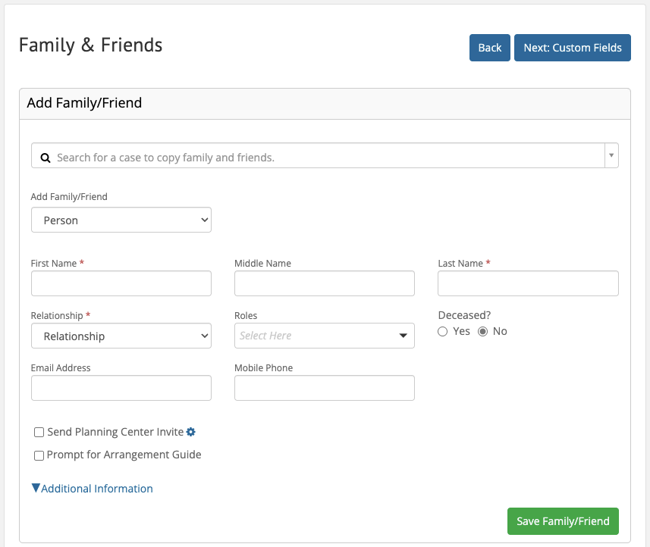
If the box is checked, you'll see the role drop-down. Choose the role that best fits the family member you're inviting.
Select What are planning center roles? to see the full list of permissions for each role or hover over the role for a brief description.
Once a role is selected, click Save Family/Friend to send the invite.
To edit a role once the invite has been sent, select the family members name on the Family and Friends page.
A modal will appear, scroll to the bottom and choose a different role under Planning Center.
Click Save to resend the invite.
Assign roles from the Planning Center page
On the Planning Center page in a case, you can add additional family members or send an invite to a current family member.
Check the box next to the family member you want to invite.
Select the role from the drop-down and Send Planning Center Invite.
This will bring up a Send Invite modal. Make any changes to the email and click Invite and Close. 
To edit a role, choose a different role from the drop-down and resend the invite.
To remove a family member, select the trashcan next to their name.
You can also view the Invitation Status to see if they've accepted the invite.

Assign roles within Planning Center
Planners with Editor access can invite others to plan and assign roles in the Planning Center.
Under Family Members, they can Add family.
Have them toggle "Invite to the Planning Center?" to Yes and Add family.
They'll enter the new Planner's email and choose the role.
Then scroll down to Send invite.
If the family member has already been added to the Planning Center and the Editor wants to invite them to plan, they can do so by selecting Invite next to their name.
Enter their Email and choose their role.
Scroll down and Send invite.
Need Help? Email us at support@passare.com or call (800) 692-5111.
