View your Case Listing in the Passare mobile app
View, search, filter, pin, unpin and navigate your cases.
Once you're logged in to the app, the Case Listing will be your landing page.
You'll see all cases for the organization you are signed into.
💡Have access to multiple orgs? See how to switch orgs HERE.
Jump ahead to
Search cases
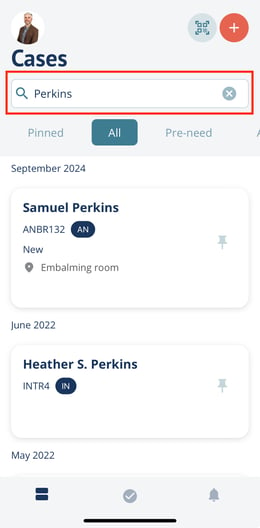
Search by decedent name, case identifier, or a family member's name. When you search a name, results will include any cases associated with the searched name.
Decedent name matches will be listed first. Family members or other roles associated with searched name will be listed next.
Case filters
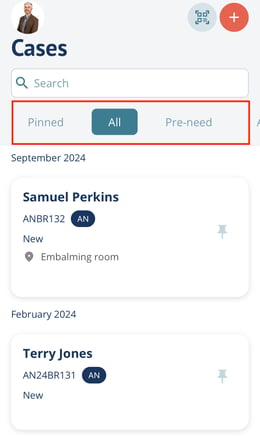
Filter cases by:
- Pinned
- All
- Pre-need
- At-need
- Imminent-need
- Trade
Cases under the All, Pre-need, and Imminent-need filters are listed in order by case creation date from newest to oldest. At-need and Trade filters will list cases by most recent date of death.
Pin cases
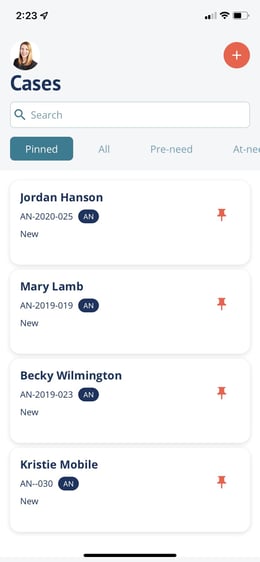
Create a personalized case listing under the Pinned tab. Tap the Pin icon on the right of each case card to pin cases that are most important to you.
Remove cases that no longer need your attention by unpinning them under the Pinned tab.This will remove the case from the Pinned tab, but the case will still appear under the All tab.
Open a case
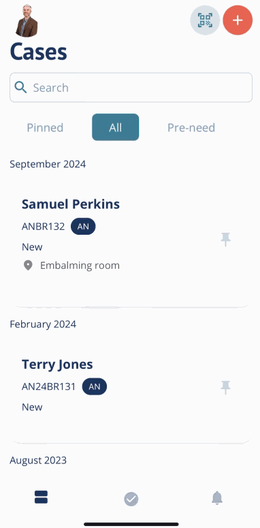
Clicking on a case card will direct you to the Manage page of the case.
Need help? Email us at support@passare.com or call (800) 692-5111.
