Family and friends page
Add family member information to help fill out documents, obituary, aftercare follow-up, and more.
Add new acquaintance
Select Add Family/Friend and select Person, Business, or Organization from the dropdown.
Fill in the required information:
- First Name
- Last Name
- Relationship to Decedent
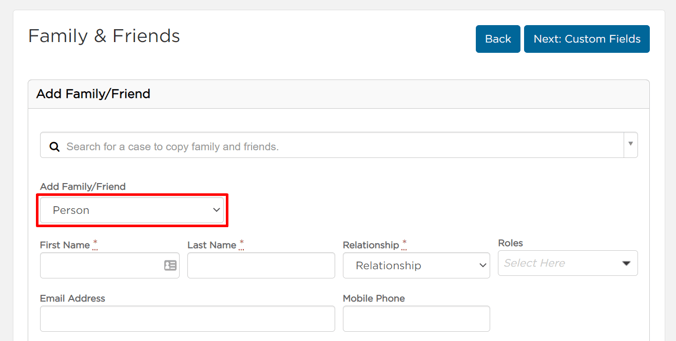
Click Additional Information to expand more fields, like address and contact information.

You can also fill out their communication preferences, like preferred language or if they should not be contacted.
Both of these fields can be used in aftercare reporting and follow-up.

Grant this person access to Planning Center by checking Send Planning Center Invite and selecting their Planning Center role.

Planning Center roles determine what access family members have in the Planning Center. See details by clicking the information link.
When you're all done, click Add Family/Friend.
Copy family and friends
You can also copy a family or friend from another case. First, use the search bar to find the case.
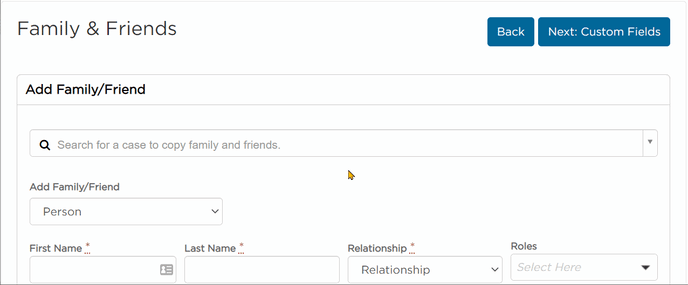
When you select the case, you will be taken to a modal.
Select which family or friend(s) you want copied to the case, and update relationship and role.
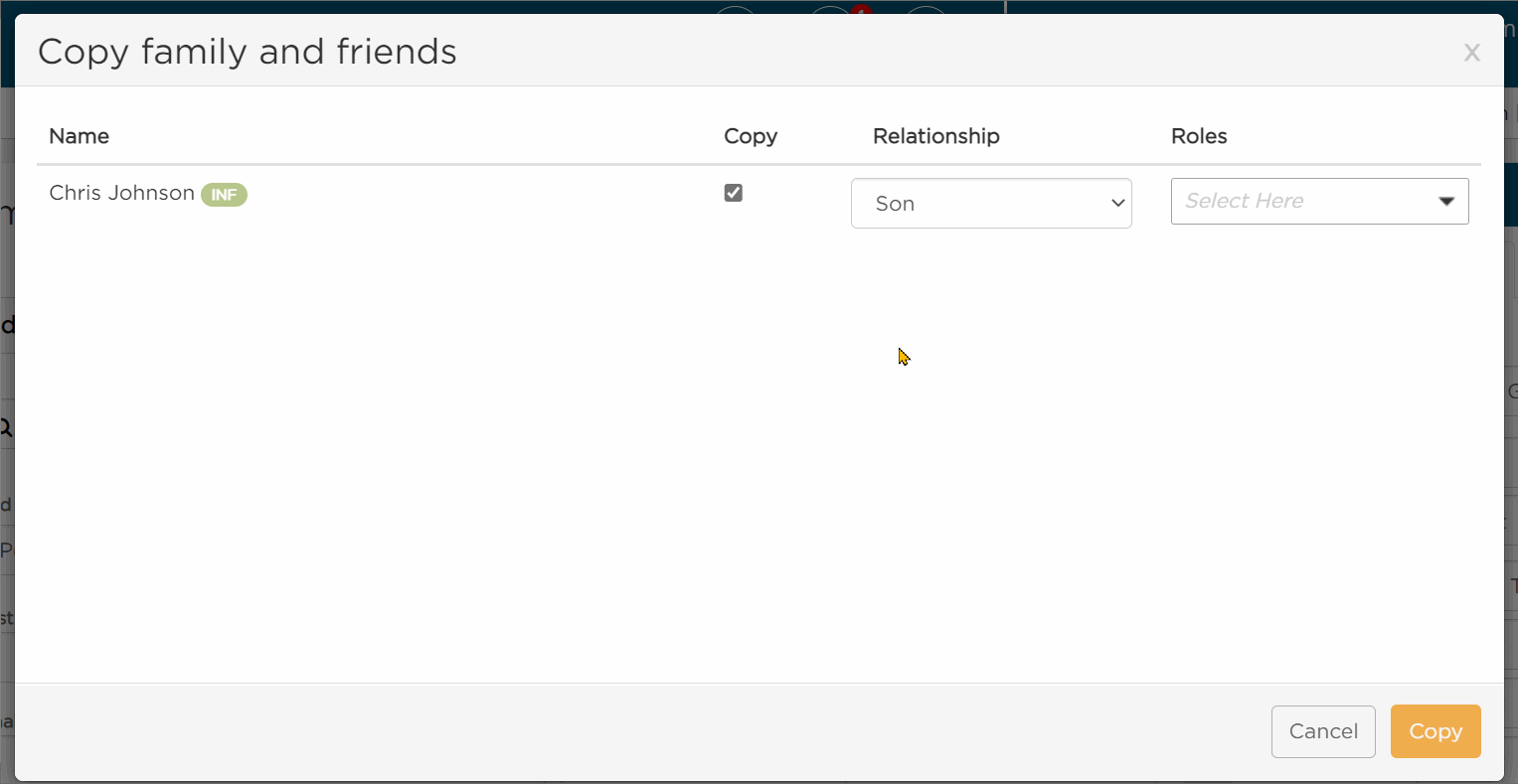
Then, click Copy.
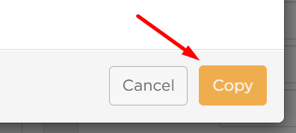
The copied acquaintance will now be listed with the relationship and role you selected.
To reference the case it came from, simply hover over the ![]() icon.
icon.
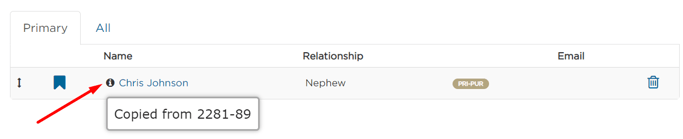
Edit family and friends
If you need to edit or fill in information at a later time, select the name of the person you'd like to edit.
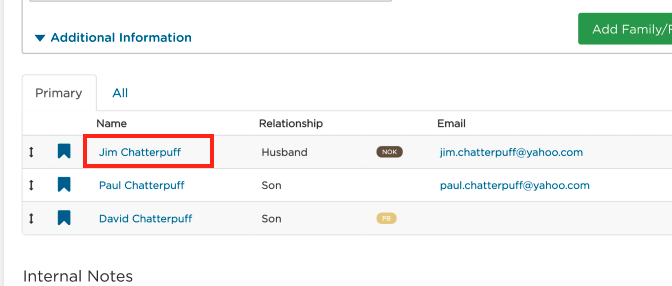
A pop-up window will appear where you can add or edit any additional information.
When you're done, be sure to Save.
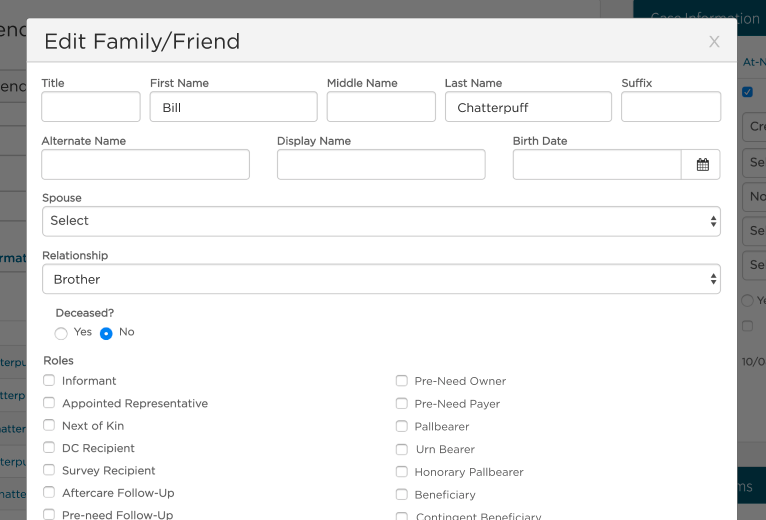
If you'd like to add them to the primary list, select the ribbon next to the person's name.
The primary list typically includes Next of Kin, Informant, Husband, Wife, et.

Next, complete the Funeral Options Page.
Need help? Email us at support@passare.com or call 1-800-692-5111.
