Getting Started with Case Files
No more storing years of paper files or misplacing them on your desk. Store and protect everything you need in one convenient place with Passare Case Files.
Jump ahead
- Download case files
- Upload case files
- Locate case files
- Email case files
- Share case files with families
Download case files
Download one or multiple files or photos directly to your computer. Check the boxes to the left of the file names that you want to download.
Select Download.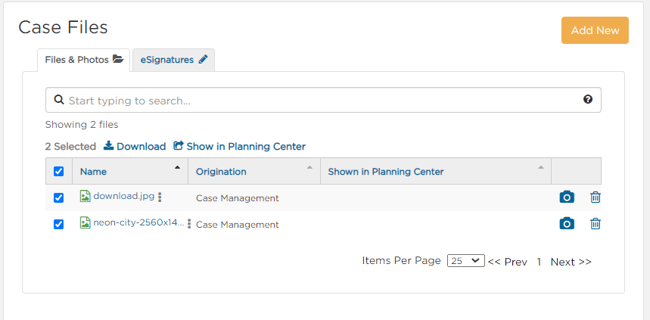
The downloaded documents will appear in your downloads.
Important: Pop-up blockers can prevent your downloads from appearing. If you don't see your files, turn off the blocker for that page in your browser.
Upload case files
Open any case to find Case Files on the right sidebar.
It's located on every page within a case!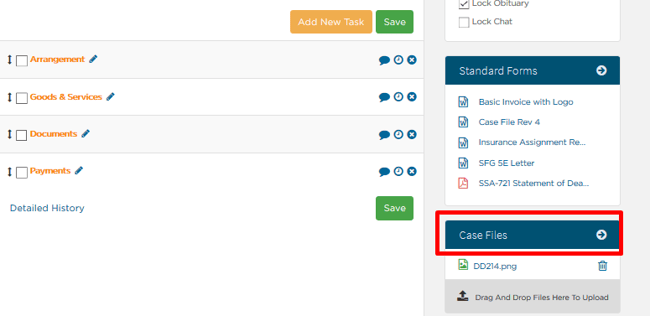
To upload a case file, Drag And Drop the file into the gray box.
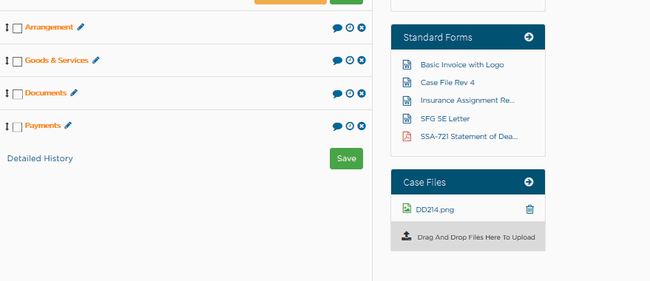
You can also select the gray box and choose documents from your computer, laptop, or tablet.
Choose the file you want to upload and Open.
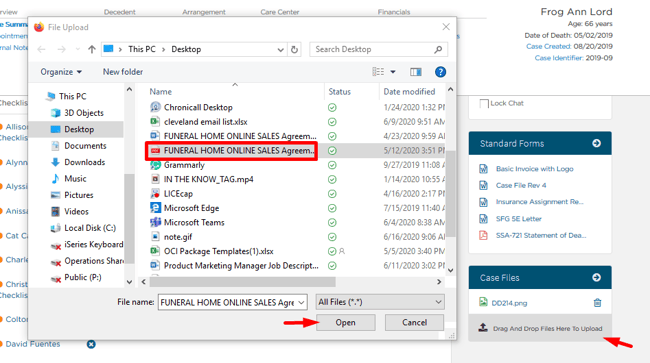
Locate case files
💡TIP: You can view and add case files on the go with Passare Mobile. Learn more.
Not only can you see the case files on the sidebar of every page within the case.
You can also locate the files under Documents > Case Files.
Here you can find all of the files you've uploaded for the case.

To make it even easier, we also provide a shortcut: select the arrow to Go To Case files from any page within a case.
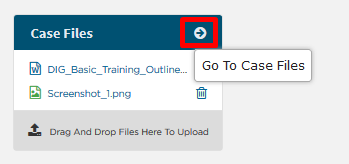
Email case files
Easily email files directly from Case Files.
Click the ellipsis ![]() next to the file you want to send.
next to the file you want to send.
Click Email.
In order to email a file, it must be smaller than 25MB.
If the file is larger, the Email option will be disabled.
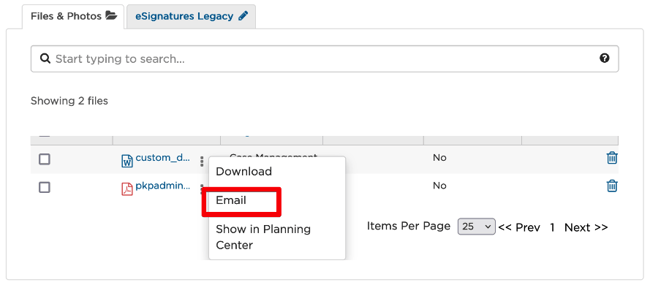
A modal will appear for you to enter the recipient's email along with a subject and message field.
Once all the information is entered, click Send.
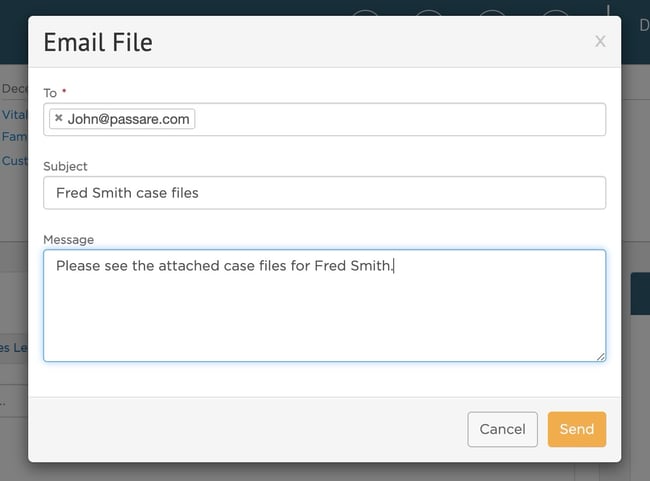
Share case files with families
Any file you upload can also be shared with the family in the Planning Center
Click the ellipsis  and select Show in Planning Center.
and select Show in Planning Center.
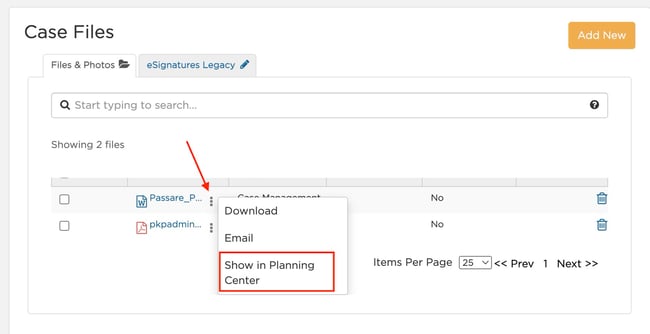
If the family uploads documents to the Planning Center, they'll also show up under Case Files.
To share documents for the family to sign electronically, see Getting started with eSignatures.
Need help? Email us at support@passare.com or call (800) 692-5111.
