Getting started with Planning Center
Use the Planning Center to connect with families and plan a meaningful service, no matter where they are.
Jump ahead to
Invite the family
First, invite the family to Planning Center via text or email. You can do this anywhere you add a family/friend.
Enter the email and/or mobile phone number and select the Planning Center invite checkbox.
Once saved, the invite will be sent using the contact method(s) you provided.
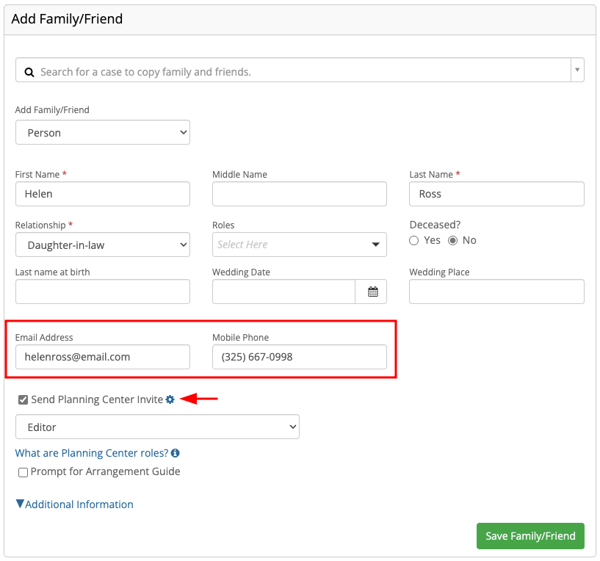
Learn more about inviting families to Planning Center.
Logging in
The family can login by creating an account or using one-time passcode.
Families can use the Planning Center on any device as long as they're connected to internet!
Option 1: Create an account
The family can create a Planning Center account using the link provided in their invite.
At this screen, first-time users will select Start Planning.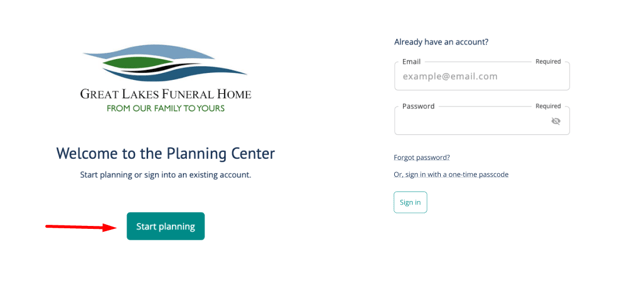
Next, they will create a password and retype it to confirm.
Click Continue to begin planning.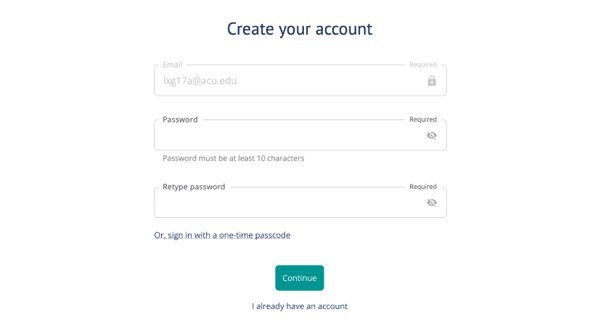
Option 2: One-time passcode
Alternatively, families can skip the account creation altogether by using one-time passcode login.
At the login screen, they will select Or, sign in with a one-time passcode.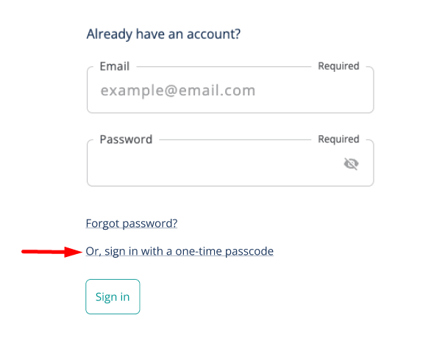
They will receive a 6-digit code via email or text, depending on what information is stored in
the case.
If both are provided, the family can select how they'd like to receive the code.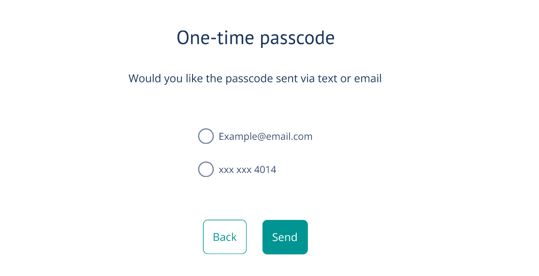
Once they receive their passcode, the family will enter it and Sign in.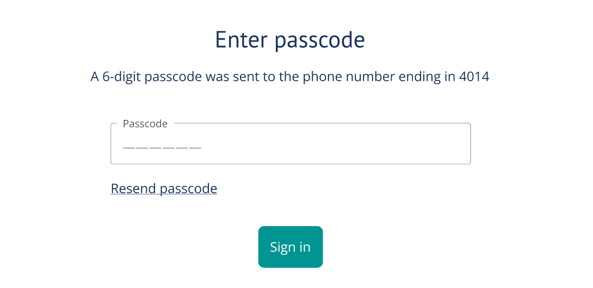
Passcodes expire after 10 minutes. If there is an issue, the family should resend passcode.
Collect information
The family can use the Planning Center to fill out basic information for their loved one before or after you meet.
Any information the family shares will populate in the decedent's case in Passare.
Loved one's life
Families can use the first section of Planning Center to enter biographical details about their loved one like address, SSN, and parent info.
Checking the veteran toggle will create a new page with veteran-specific fields!
Obituary
Use the Obituary page to collaborate with or get approval from families on the obituary.
- To collaborate, create an obituary in Passare and invite families to review and edit in Planning Center.
- For approval only, write and lock the obituary in Passare. Families will be able to view it here and can click Approve.

Learn more about writing obituaries in Planning Center.
Family
In the Family tab, family members can add and invite relatives to the Planning Center.
When adding family, they can invite them to Planning Center or just add them to this list.

Files and photos
Gather photos and share documents with families in a single space.
From the Files & photos tab, families can upload photos or documents for you. You can also share files for them to access here.

Learn more about uploading files & photos to Planning Center.
eSignatures
Families can digitally sign documents through the Planning Center.
Once you have sent a form for signatures, the family can view and sign from the eSignatures tab.

Learn more about sending eSignatures.
Merchandise
Show families a digital catalog by setting up the Merchandise pinning feature.
This feature allows families to view and pin favorite items from the Merchandise tab.

This feature is enabled upon request. Reach out to our Support team for help!
Learn more about Merchandise pinning.
Plan a meaningful service
Give families the tools they need for thoughtful service planning.
Preference questions
Under Preferences, families can answer questions about their loved one and service preferences.
Use their responses to brainstorm ideas before or during the arrangement conference.
Preview the default questions or learn how to customize your own.
Checklists
Add checklists in Passare so the family will know what to bring to the arrangement conference. You can also make your checklists visible to the family so they can keep track of certain tasks.
Families can access checklists from the Checklist page.
Learn more about creating checklists in Planning Center.
Helpful links
Under Helpful links, families have access to view articles on grief and funeral planning.
Learn more about adding your own links.
Need more information?
- Share events in the Planning Center
- Lock sections of the Planning Center
- Customize the Planning Center
- Getting started with AI Assistant
Need help? Email us at support@passare.com or call (800) 692-5111.
