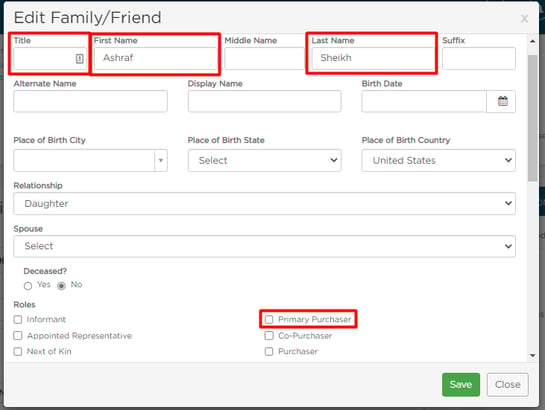Graystone Survey Report - Best Practices
If you are using Graystone Associates for surveys, entering the following information will ensure the necessary data is populated in the Graystone Survey Report.
Automatic Information
The Organization and Case Branch are automatically populated on the report for every case.
Case Identifier is typically populated when the case is created but be sure to add it if you do not have an automated template set up.
Both Case Branch and Case Identifier can be selected when creating the case. 
Decedent Information
The First Name, Last Name, and Date of Death are all typically entered upon case creation, but can also be input/updated on the Vitals page, along with the Title for the decedent.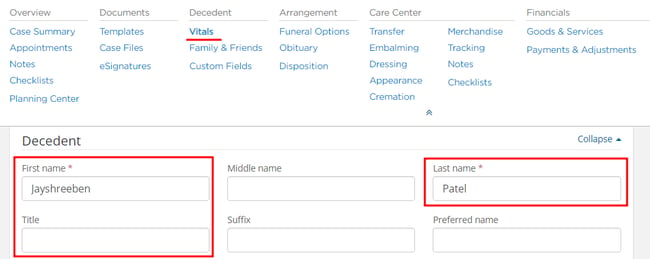

General Case Information
The Funeral Director and Secondary Arranger can be assigned in the Case Information sidebar on the right-hand side of any page within the case.
The 'Case Assigned To' column in the report correlates to the Funeral Director selected.
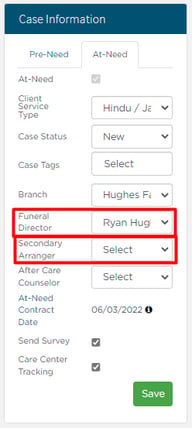
Primary Purchaser Naming
The First Name and Last Name of the 'Primary Purchaser' can be input on the Family & Friends page.
The ‘Primary Purchaser’ role must be selected and can only be selected for one contact.
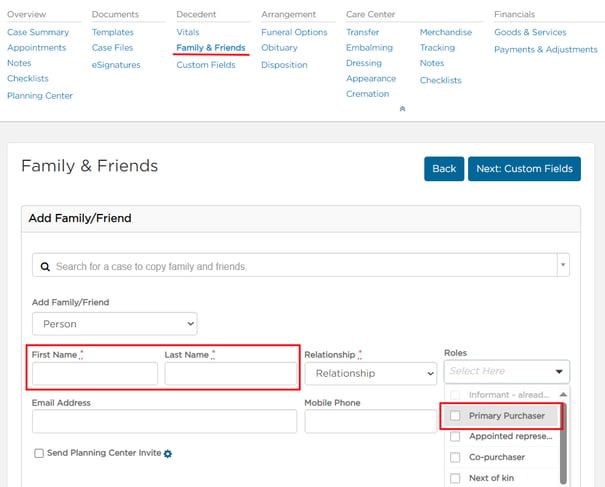
If the contact was already entered but the ‘Primary Purchaser’ role was not selected or Title is missing, this can be updated on the Family & Friends page by clicking on the contact Name and using the Edit Family/Friend pop-up.
Primary Purchaser Address and Contact Information
The Address Line 1, Line 2, City, State, Zip, Primary Phone, and Email Address can be input/edited on the Family & Friends page. If the Caller was selected as the ‘Primary Purchaser’ role, their address info can also be input on the Vitals page.
Email Address and Mobile Phone ('Primary Phone' column on reports) are available fields when creating a new Family & Friends contact, but Address info is under ‘Additional Information’.


If the contact is entered but Address and/or Contact Information is missing, this can be updated on the Family & Friends page by clicking the contact Name and using the Edit Family/Friend pop-up. 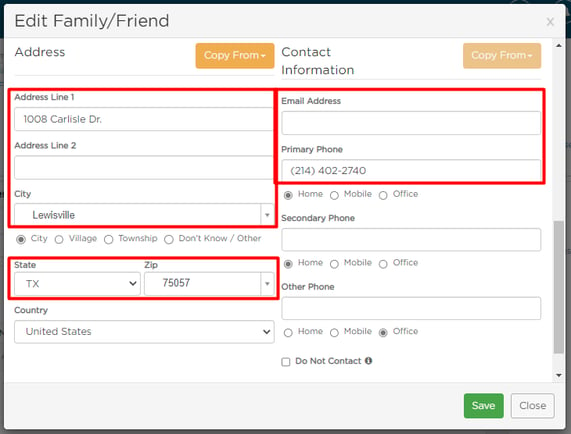
Need Help? Email us at support@passare.com or call (800) 692-5111!