Add locations in the Decedent Tracking app
Never misplace a body again! Locations in the Decedent Tracking App allow you to know exactly where the body is at all times, such as Removal Van, Cooler, Prep Room, and more.
Locations
Login to the Passare App.
Select this  icon at the bottom of the screen, and select New.
icon at the bottom of the screen, and select New.
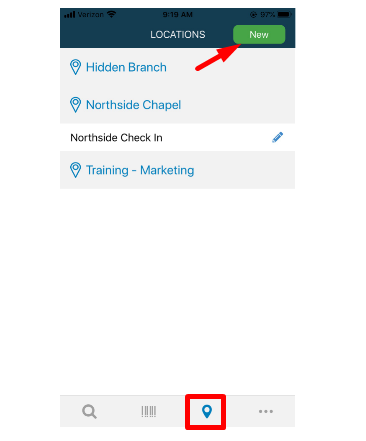
If you don't see New at the top of the screen, your permissions may not be enabled. Contact your Admin or our Support team at support@passare.com.
Once you select New, you'll be able to add the Location information.
If you already have a tracking code, you can add it under Code.
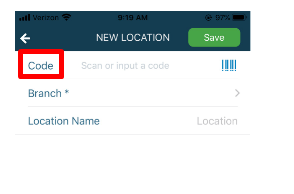
If you don't already have a tracking code, contact our Support team at support@passare.com or call 1-800-692-5111!
If you have multiple Branches, select which one the Location will be under.
If you want the Location under each Branch, you'll have to add it individually.
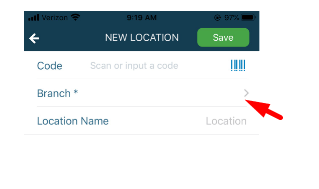
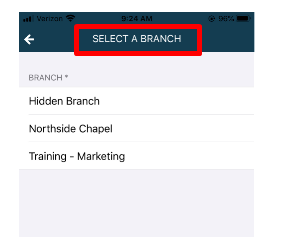
Add the Location Name and Save.
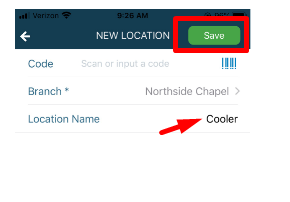
You'll now see the Location under the selected Branch.
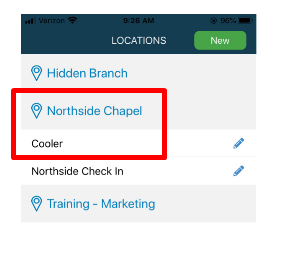
Repeat the steps above to add additional Locations!
Edit and delete locations
To edit the Location, select the pencil icon next to the name. Make any changes and Save.
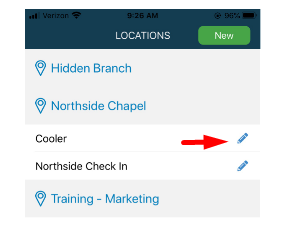
To Delete, swipe right on the location and hit Delete.
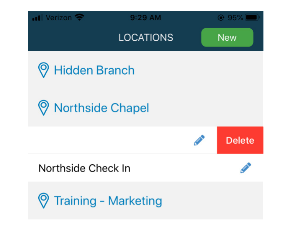
It will ask if you're sure! Either Delete or Cancel.
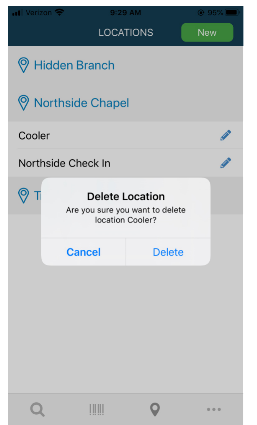
Need more information?
- Getting Started with the decedent tracking app
- Create a case in the decedent tracking app
- Track locations and items
Need help? Email us at support@passare.com or call 1-800-692-5111.
