Adjusting goods and services for transferred cases
If you transferred cases from your previous system to Passare, contract items may show as Imported Data. Learn how categories can be adjusted!
Goods & Services page
Find the case you want to adjust.
Once you're in the case, click Goods & Services from the top menu.
Then select the menu icon ![]() next to the search bar.
next to the search bar.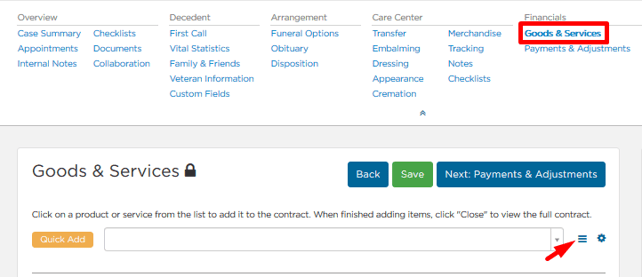
The Adjust Goods & Services Details window will appear.
From here, you can assign categories to each item on the Goods & Services.
- SFG Section - Use for all Services and Merchandise items. You will NOT need to select a Type if it is a Service or Merchandise item.
- Type - Assign for all Cash Advance and Discounts. You will NOT need to fill the SFG Section for Cash Advance and Discounts.
- Category - Should be filled in for every item.
- Leave Cost Per Item as is.
- Always Save!

