Clear cache and cookies
When browsing the web, data gets saved in temporary storage. This storage is called "cache." Increase browser speed by clearing the cache and cookies.
Clear cache and cookies on a PC
When websites aren't loading, it could be because you haven't deleted cached files in awhile.
To start press the keys [Ctrl], [Shift], and [Del].
- Check the box for Cache and Cookies.
- Uncheck the rest of the boxes and select Clear or Delete.
Depending on the browser you're using, the menu box that appears will look different.
Here are a few of the options that may appear:
Mozilla Firefox
For Firefox you can select the Time range to clear.
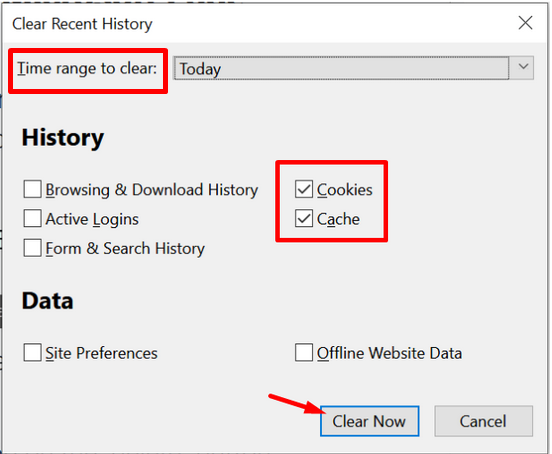
Microsoft Edge
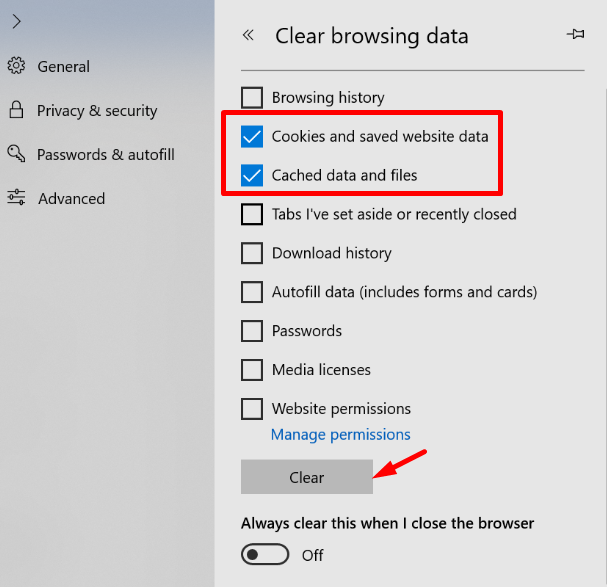
Google Chrome
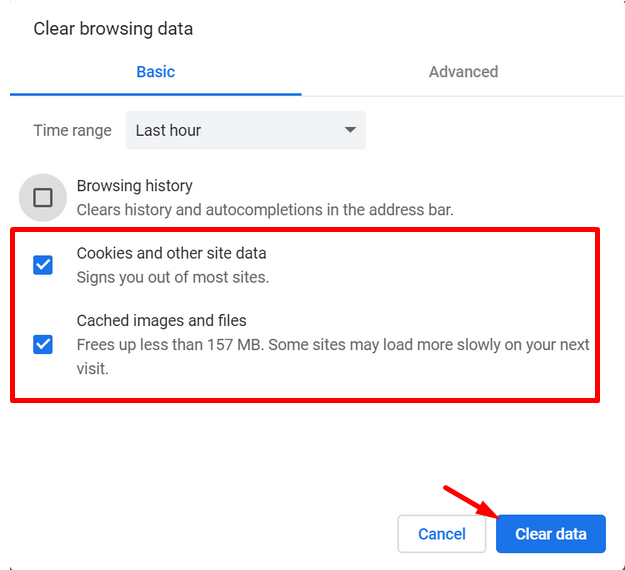
Internet Explorer
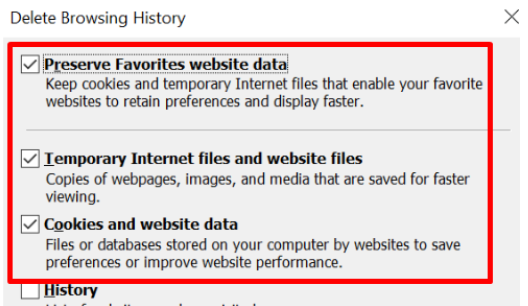
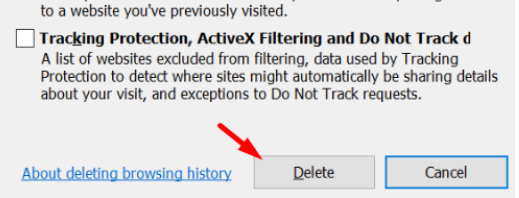
Clearing cache and cookies on a Mac
Select Safari on the upper left-hand side of the screen.
When the menu appears, select Preferences.
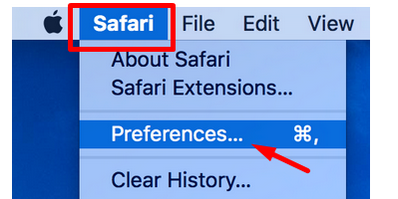
In the window that appears, select the Privacy tab.
Select Remove All Website Data...
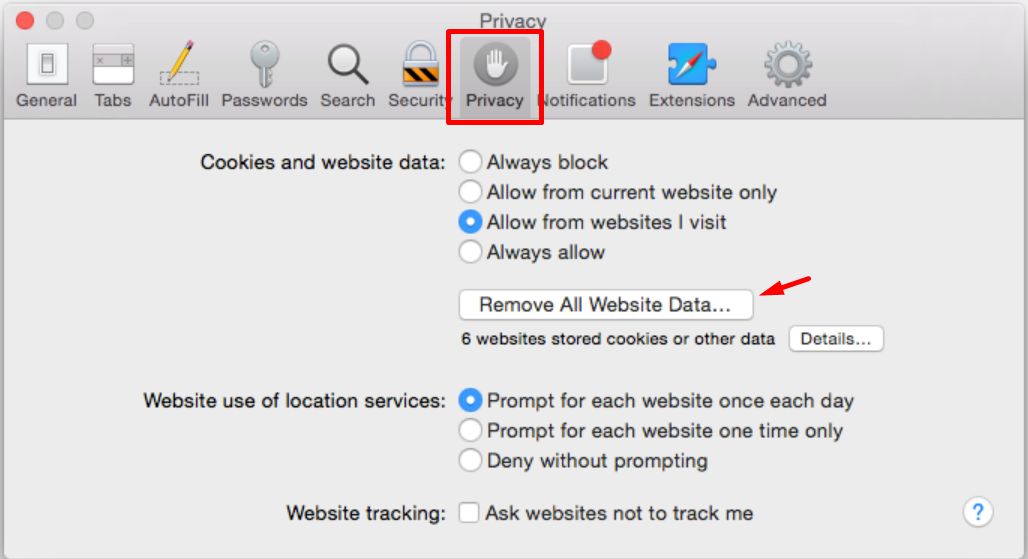
Select Remove Now in the pop-up window.
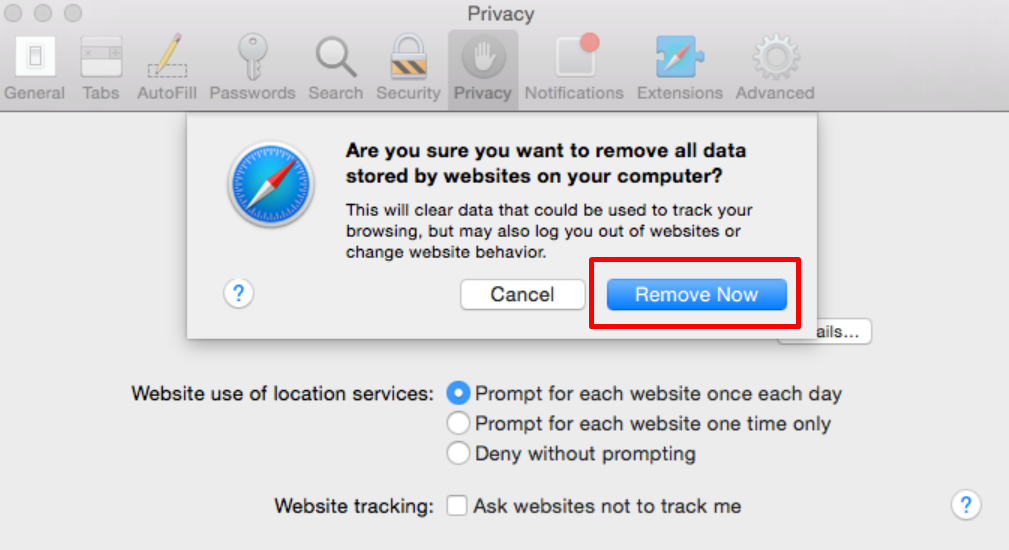
You're now ready to browse!
Need Help? Email us at support@passare.com or call 1-800-692-5111.
