Edit a form
Need to change a form? No problem! Quickly edit forms in just a few steps.
You can edit only forms listed in Admin > Documents. For help with any other documents, please contact Passare Support.
First, click Settings from your navigation menu.
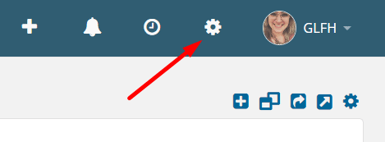
Then go to Documents > Templates.
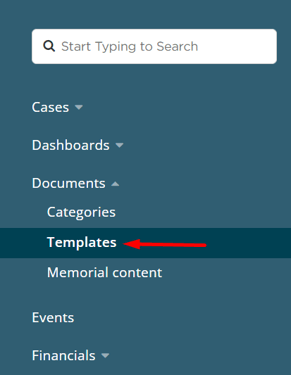
Find the Document you would like to edit and select the Download icon.
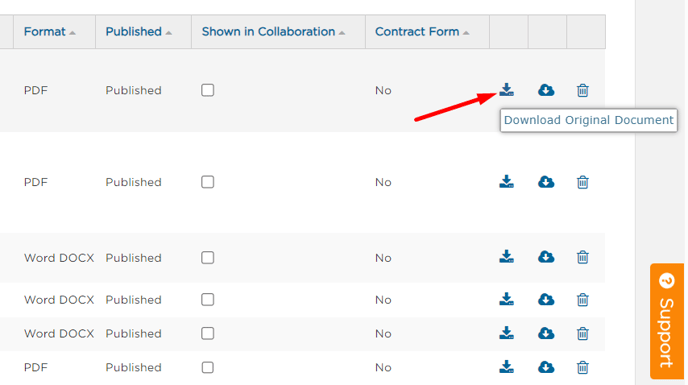
Access the document in your Downloads.
You may need to Enable Editing before you can edit the document.
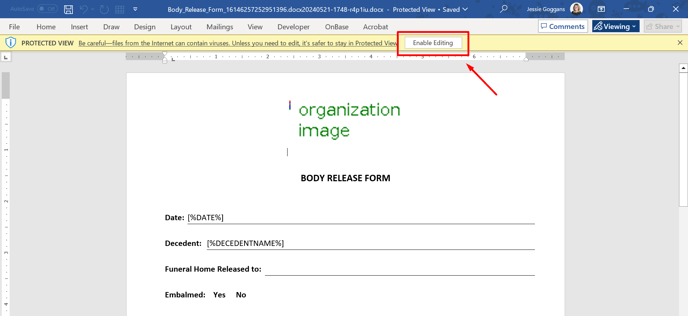
Make your desired changes.
Save the Document to your computer.
Go back to the document page in Passare, and select the original document.
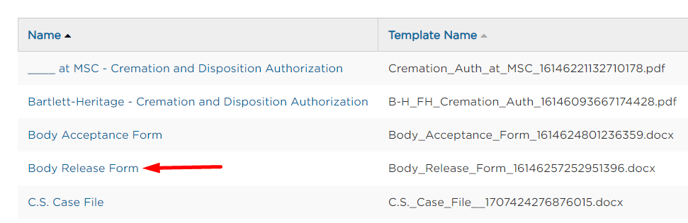
Check Show as Standard Form if you'd like this document to appear in the case sidebar.
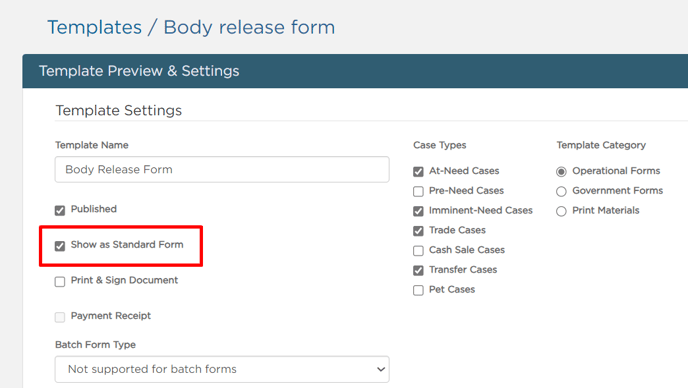
Click Upload New Version in the top right corner and select the file you saved to your computer.
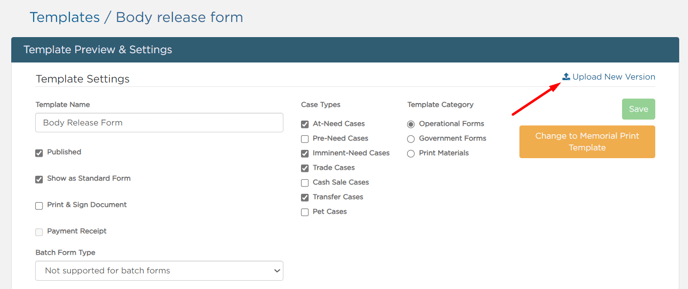
Once the document uploads, double check the form.
To review the form, select a case from the Case Reference dropdown.
Select Download Template Preview.
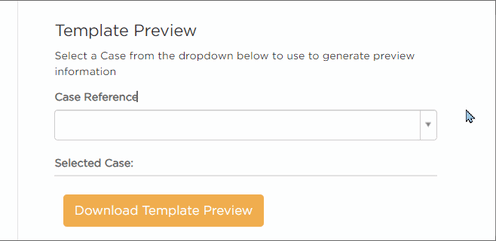
Once you confirm your changes, your updated document is ready for use!
Need more information?
Need help? Email us at support@passare.com or call 1-800-692-5111.
