Generate a new password
Has someone on your staff forgotten their password? No worries, you can easily generate a new one for them.
Generate a new password
To locate the user, go to Settings

Then under Organization > Users

Locate the user that needs a new password and select their name.
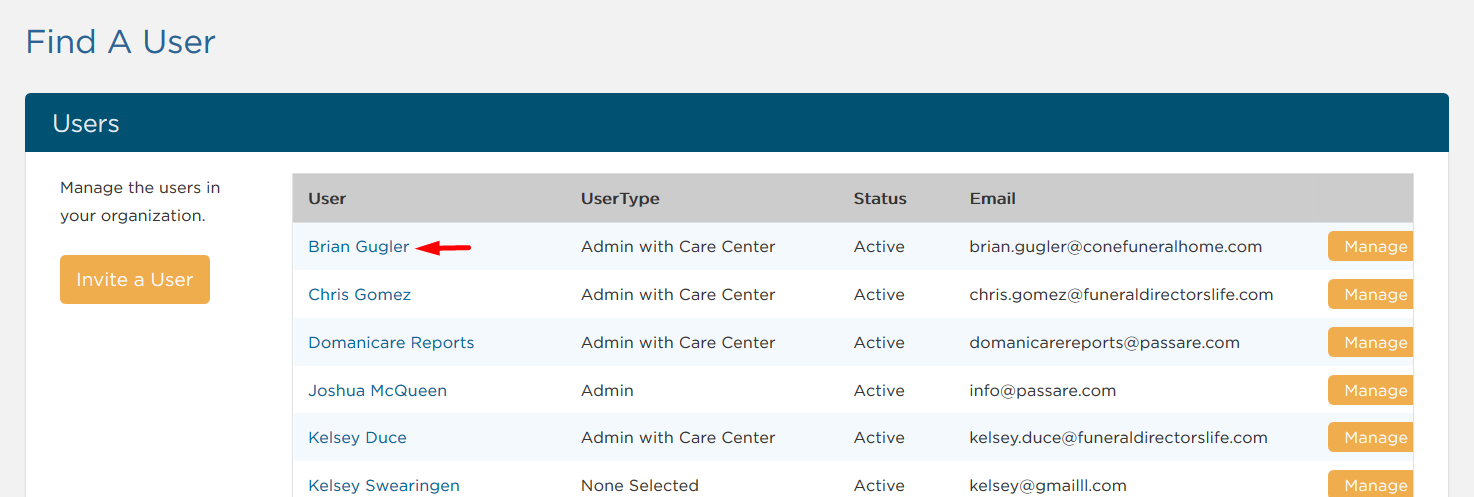
Check the box for Generate New Password.
A temporary password will appear under New Password.
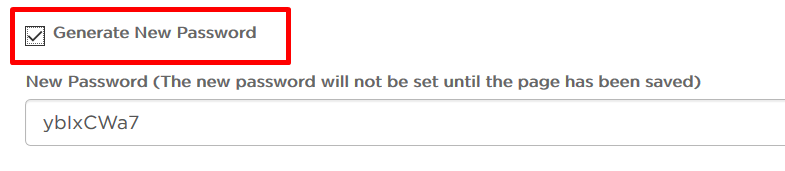
You'll need to copy or write down the temporary password to share it with the user.
Make sure to Save before you leave the page.
Once the user logs in with the temporary password, they can update their password to one they'll remember.
For more information, see how to Reset My Password.
Password requirements
Passwords must contain a minimum of 8 characters, with a maximum of 20 characters. Your password will also need to include at least two of the following:
- uppercase letter
- lowercase letter
- number
- symbol, such as: ` ! " ? $ ? % ^ & * ( ) _ - + = { [ } ] : ; @ ' ~ # | \ < , > . ? /
Need Help? Email us at support@passare.com or call 1-800-692-5111.
