Sync financials with QuickBooks Online integration
Instantly create journal entries in QBO using Passare's direct integration. No export files needed!
✋ For help with setup, contact Passare Support at 800-692-5111 or support@passare.com.
Jump ahead to
Overview
With the QuickBooks Online (QBO) integration, any financial data logged in Passare will instantly sync to QBO as journal entries. This includes data from:
Checks and Ledger are optional in this integration. If you use these features and would like to exclude one or both from this sync, contact Passare Support.
How syncing works
When does data sync?
Whether or not your organization is set up for Automatic add to accounting exports determines when data syncs.

If enabled, all financial data will automatically sync to QBO once a trigger occurs (detailed below).
If disabled, invoices and payments will not sync until you click the Add to Accounting Export button on the Goods & Services or Payments & Adjustments page, and the trigger occurs. Checks and ledger data will automatically sync.

Once the Add to Accounting Export button is clicked in a case, all subsequent data from that page automatically syncs.
What data syncs?
The following chart outlines what syncs to QBO and their triggers.
| Passare data | Trigger |
| Goods & Services | When G&S is signed, re-signed, or the sign date is changed |
| Cash and check payments | When the payment is created, deleted, or updated |
| Credit card payments | When the payment status is 'complete' |
| ACH payments | When the batch is settled, chargeback occurs, or is refunded |
| Insurance assignments | When funds are marked as 'received' |
| Interest, refunds, adjustments | When a transaction is created, deleted, or updated |
| CLAIMCHECK | When the assignment is marked as 'complete' |
| Checks | When a check is printed, reprinted, or voided |
| Batch payments | When a batch is processed |
| Ledger | When funds added or removed |
Sync examples
See how financials sync from Passare to QuickBooks Online.
Goods & Services
Journal entries are created in QBO when the G&S page is signed, re-signed, or the sign date is edited.
Passare:
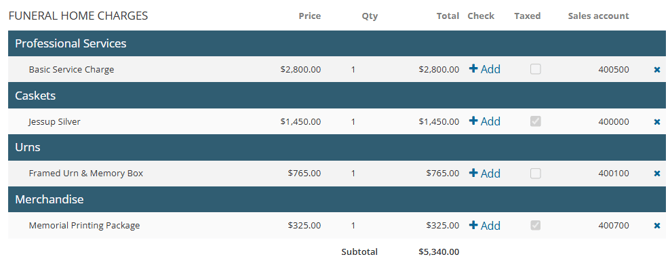
QuickBooks Online:
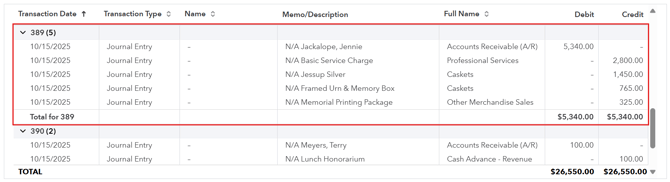
Payments & Adjustments
Journal entries are created when transactions are created, deleted, or edited.
Passare:
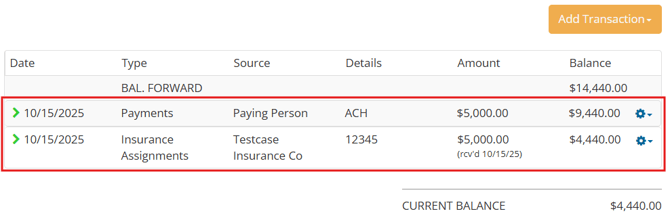
QuickBooks Online:
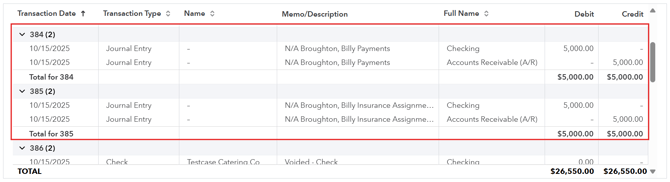
Checks
Journal entries are created when a check is printed, reprinted, or voided.
Passare:
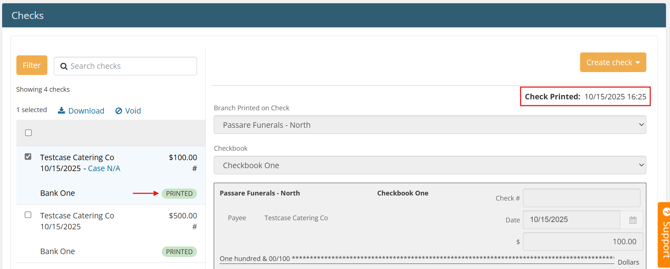
QuickBooks Online:
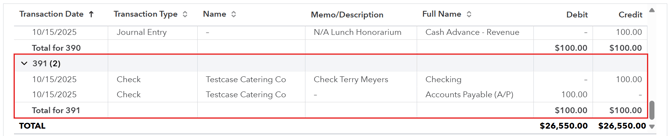
Batch payments
Journal entries are created when a batch payment is processed.
Passare:

QuickBooks online:
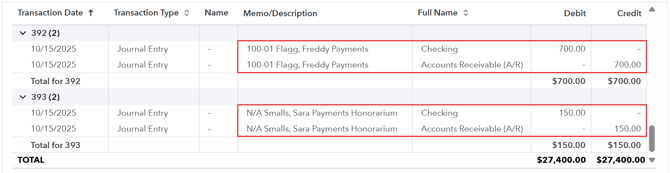
Ledger
Journal entries are created when funds are added or removed.
Passare:
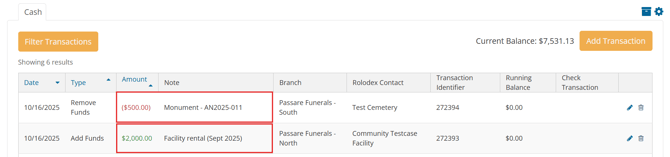
QuickBooks Online:
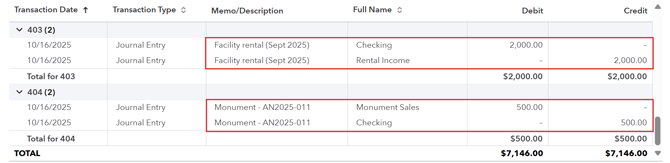
Error logs & re-syncing
If your user has the QuickBooks Online permission, you:
- Receive notifications when a sync fails
- Can review and retry the failed sync

Error notifications will appear in the bell icon in your navigation.
Click the notification or go to Admin > Financials > Logs to view the error.
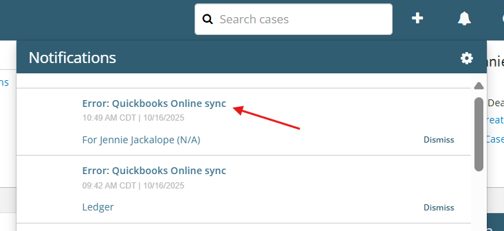
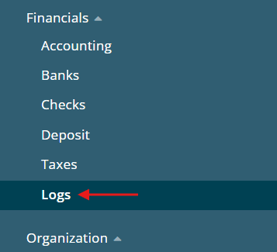
On the Logs page, you will see a table showing failed syncs and how to correct them.
You can hover over an error message to see the full details.
Once you've fixed the issue, click Retry in the far-right column to attempt the sync again.
![]()
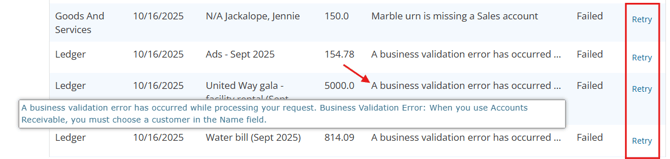
If the re-sync is successful, you will see a green success message, and that table row will be removed.

You can also find the QuickBooks status of a particular transaction in Detailed History pages of Goods & Services and Payments & Adjustments.
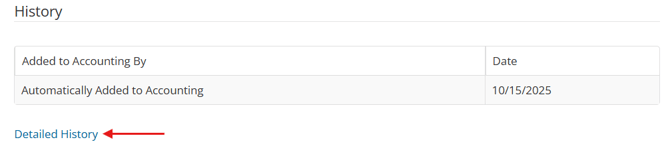

Record matching
With each sync, Passare will match or create records in QuickBooks.
Vendors
If synced financials reference a business, Passare will scan QBO vendors for an exact name match.
If Passare finds an exact match, it will automatically tie the QBO vendor to the Rolodex entry.

If Passare does not find a match, it will create a new vendor in QBO.

Financials with a linked vendor will appear in that vendor's record.
Passare: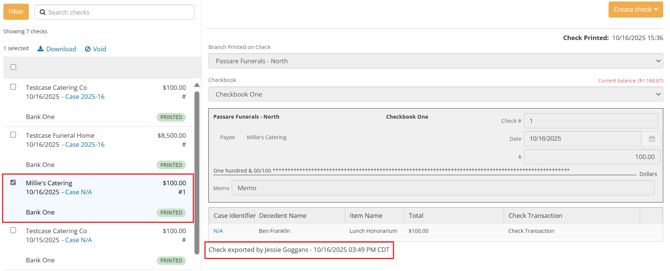
QuickBooks Online: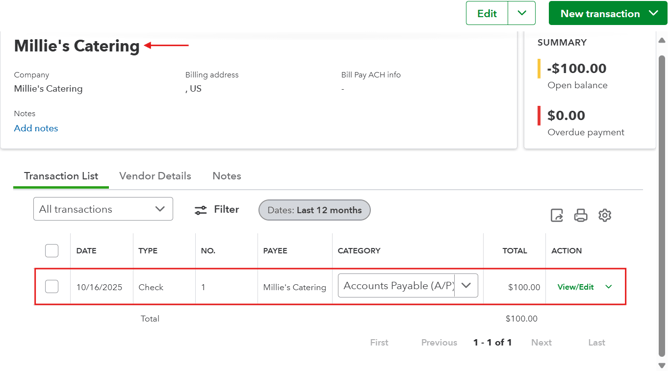
Customers
If synced financials reference a case, Passare will scan QBO customers for an exact name match.
- If it finds an exact match, Passare will create a link between the case and QBO customer.
- If it does not find a match, Passare will create the decedent as a new customer in QBO.
Financials linked to a customer will appear in that customer's record.
Passare: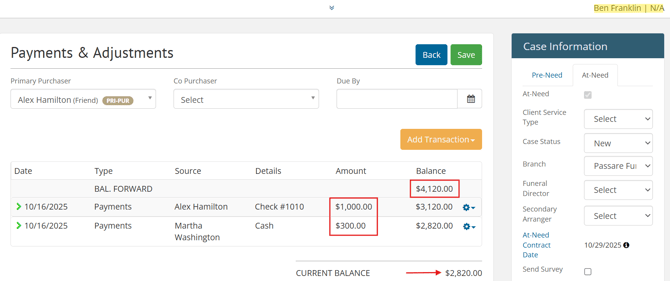
QuickBooks Online: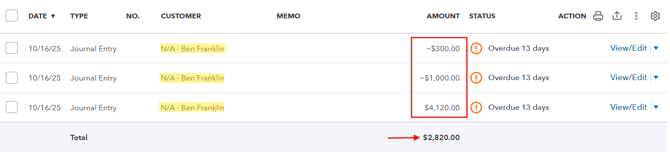
Need more information?
Need Help? Email us at support@passare.com or call 1-800-692-5111.
