Self-started cases
Let your families initiate the planning process directly from your website with self-started cases.
Jump ahead to
✋ Don't have a self-started link? Contact Passare Support at 1-800-692-5111 or support@passare.com, and we will provide it to you.
Set up your self-started link
To begin using self-started cases, you will need to connect your specific link to your website.
Your link will look something like this:
https://plan.passare.com/planner/create-account/funeralhomename
Once you have your self-started link, contact your website provider to add it to your website, either as a link, button, or dropdown option.
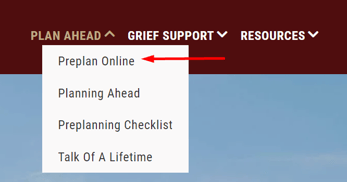
Pro tip: Add a QR code to your hospice brochures and embed this link on it. That way, families can easily scan the code and begin making arrangements.
Create a self-started case
When the family clicks the button or link on your website, they will be prompted to login to the Planning Center.
If they are brand new to the Planning Center, they will need to create an account. If they already have an account, they can select I already have an account.

If the family is creating a new login, they will be asked to fill out their name and phone number.
They should also indicate if they are planning for someone else.

If they are planning for someone else, a second column will appear asking for their loved one's info.
The Has a death occurred? dropdown indicates if this is an at-need or imminent-need case.
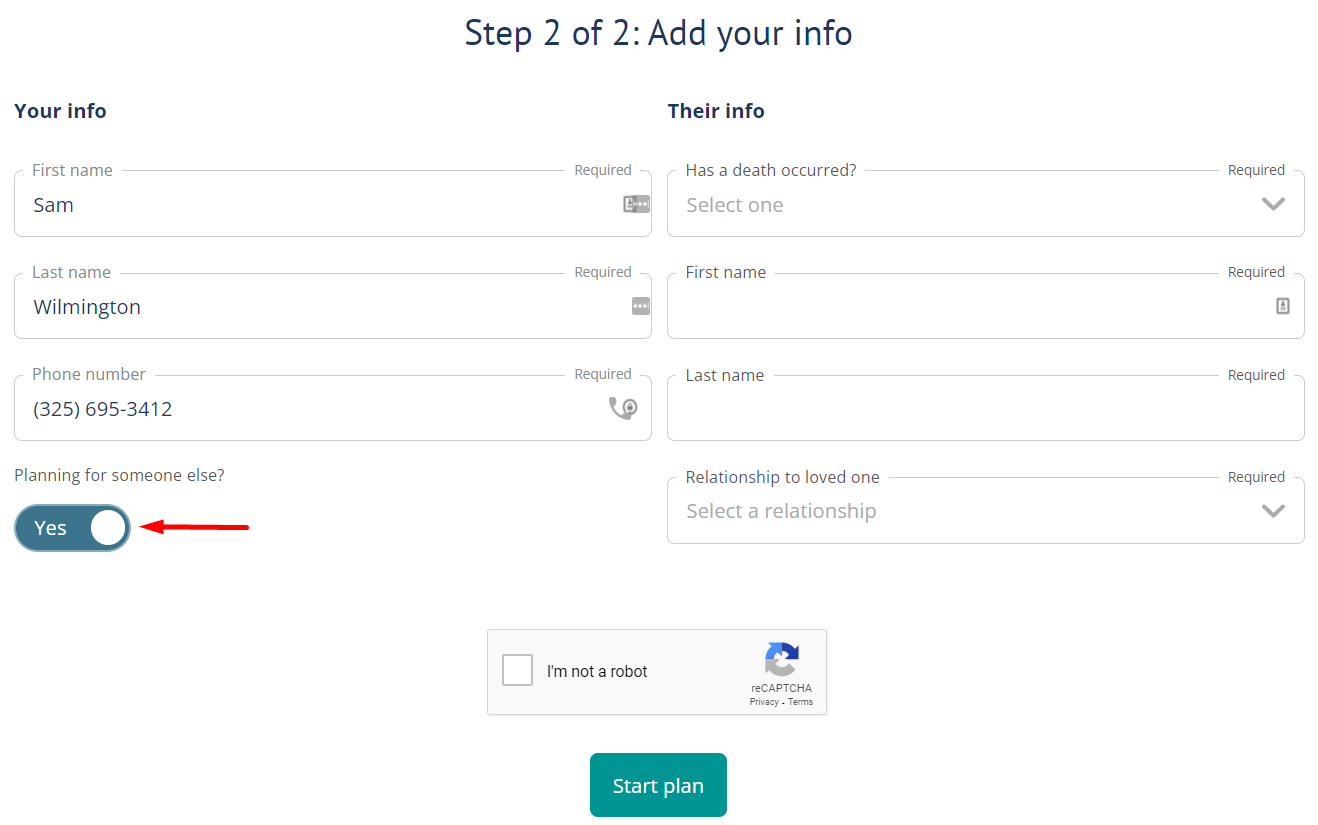
Click Start plan to begin. They will be taken to the Planning Center homepage of the case.
Learn more about the Planning Center.
Find self-started cases in Passare
Track which cases are created by families with Case Listing filters.
First, go to your Case Listing.
While on the All Cases tab, select Filter Cases.

Under the Case Origin dropdown, choose Self-started.
Then, click Show in a new tab.

Self-started cases are created in the first branch listed in the hierarchy on the Organization > Branches page.
However, because self-started cases are often moved to another branch, we do not recommend filtering by branch for this tab.
This will bring all self-started cases into a New Search tab.

To save this view, click the Save button to the right.

Name the tab and save.

This tab will continue to update as more cases are created by your families.
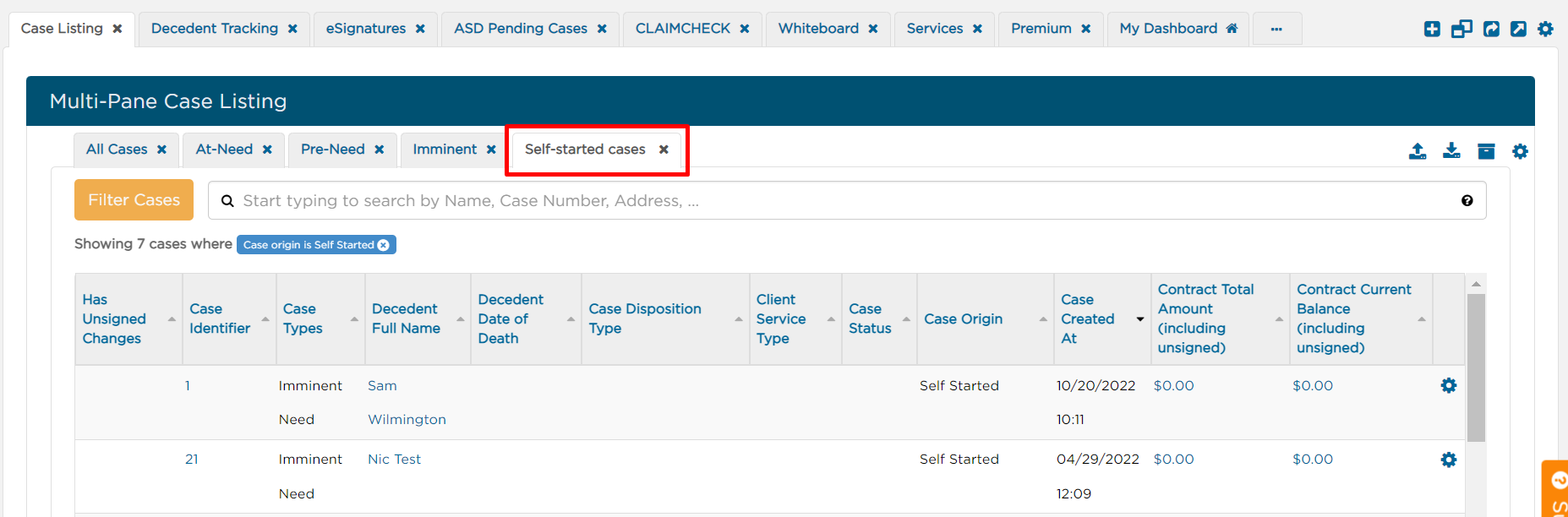
Need more information?
- Getting started with the Planning Center
- Send Planning Center invites via text or email
- Filter cases
Need help? Email us at support@passare.com or call 1-800-692-5111.
