AI Obituary Writer
Quickly generate obituaries with artificial intelligence.
AI Obituary Writer
The AI Obituary Writer uses existing case details in Passare, including decedent and arrangement information.
Once all case information has been entered, navigate to the Obituary page. 
To use the AI Obituary writing tool, click Generate AI obituary.
You still have the ability to create a manual obituary using an existing template.

Click the dropdown under Obituary types to choose the tone you’d like to use.
Mix and match tones to get exactly what you need.
For example, choose Celebratory & Informal or Reflective & Formal.
Enter additional details to be included in the Obituary prompt field. You can add things like accomplishments, high school attended, as well as hobbies and passions. You can also include instructions such as the desired obituary length.
IMPORTANT: You must enter each prompt in quotation marks ( “ ) and separate the prompts with semicolons (;).
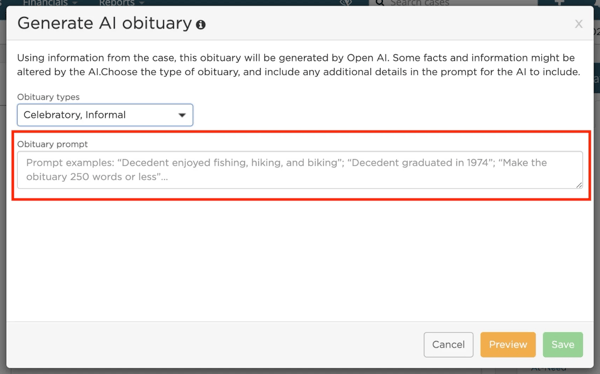
Click Preview to generate the obituary.
The obituary preview will display below the Obituary prompt field.
If you don't get what you're looking for the first time, feel free to adjust the Obituary types and/or edit your Obituary prompt.
After adjusting the types and prompt, click Preview to generate a new obituary. Continue to tweak these settings until you are satisfied with the preview.
Once you have the desired result, click Save.
⚠️ Warning: Some facts and information might be altered by the AI. Please carefully review the obituary for any inaccuracies.

Need more information?
Need help? Email us at support@passare.com or call (800) 692-5111.
