Payments and adjustments
Enter payments, print receipts, and add adjustments to keep track of your financials.
Jump ahead:
Add the payer and due date
Choose a Primary Purchaser from the drop-down and a Co-Purchaser, if applicable.
These fields will be pre-populated if you've already assigned someone to these roles on Family & Friends.
You can add a Due By date by selecting the calendar icon and choosing the date.
and choosing the date.
The Due By date will also populate on the contract.
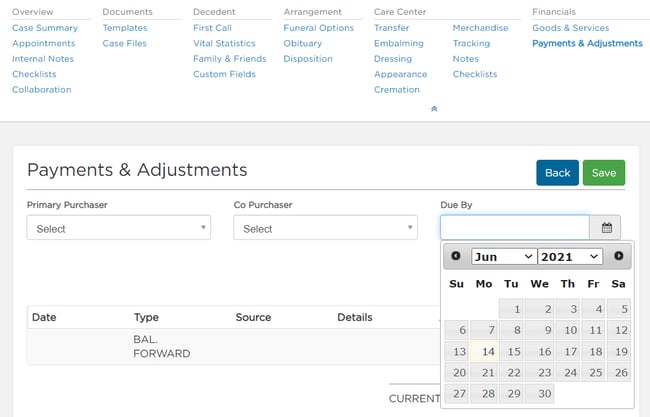
Add payments
To add a payment, select Add Transaction > Add Payments.
Choose the the Payment Option.
Enter the Payment Amount, Payment Date, and Payer.
People already entered in family and friends will show in the Payer drop-down.
If you need to add a Payer, select Other-Person.
When you select Other-Person, additional fields will appear. The First Name, Last Name, and Relationship are required. Anyone added as the payer will also be added to family and friends.
And Save.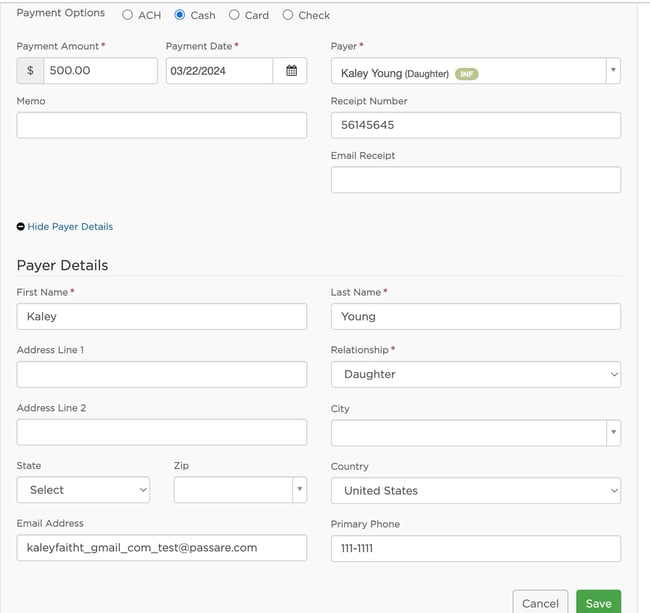
Payment receipts
To print or email receipts, click the gear icon and choose the option from the drop-down. Email receipt will only be available if the payer's email has been entered.
and choose the option from the drop-down. Email receipt will only be available if the payer's email has been entered.
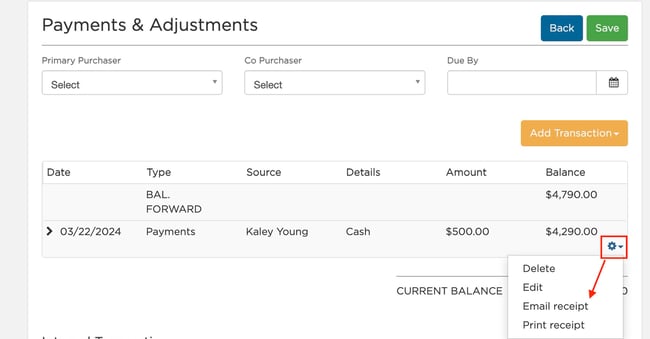
Add adjustments, interest, and refunds
Select Add Transaction and choose Add Adjustment, Add Interest, or Add Refund.
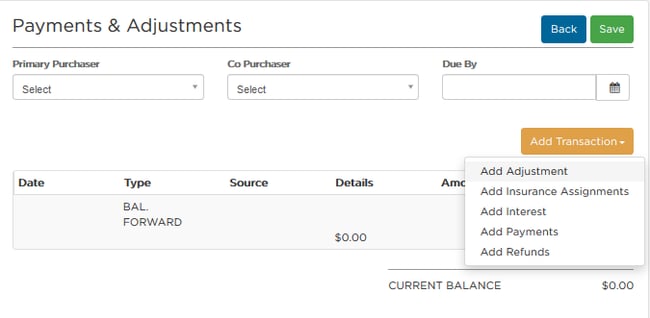
Adjustments: Adjusts the total amount the family owes.
Adjustment Amount and Payment Date are the only required fields. To decrease the amount, you must add a dash in front of the amount ($ -2.00).
Once Saved, the current balance will update to the adjustment amount.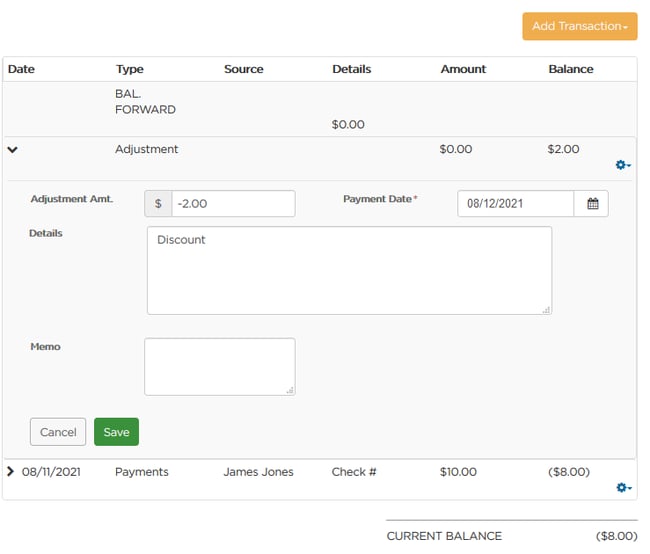
Interest: Increases the total amount the family owes.
Manually add interest to a specific case by entering the Interest Amount and Payment Date.
Once Saved, the current balance will increase based on the interest amount entered.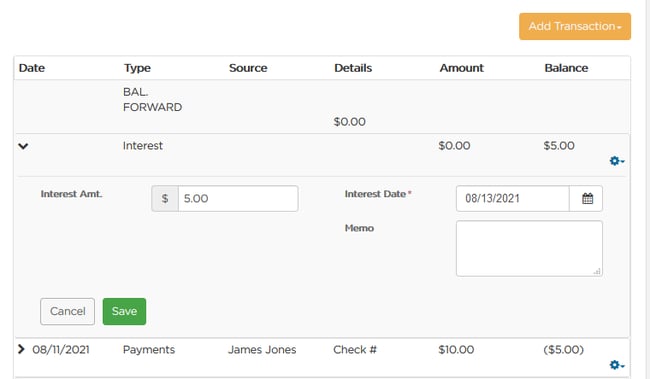
Interest can be applied to multiple cases at the same time.
To do so, see Apply Interest to a Balance.
Refunds: Show the amount returned to the family.
Payment Amount, Refund Date, and Recipient are all required fields.
Once saved, the refund to the Payer will show, and the current balance will be adjusted.
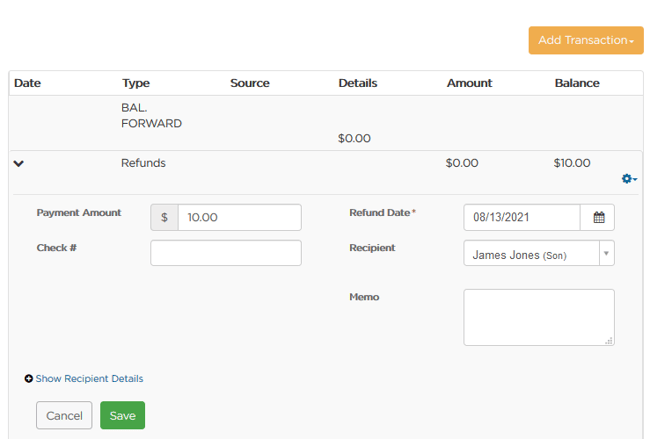
Need More Information?:
Need Help? Email us at support@passare.com or call 1-800-692-5111!
