Customize template categories
Create custom categories to help organize your funeral home documents.
Customize categories
Template categories can help you organize your documents in the case. By assigning documents to a category, you can find them easily from the Templates page.

To begin, click the Admin icon and go to Documents > Categories.


To create a new category, type in the new category name at the top then click Add.

To edit, click on the category's name. Make the desired changes and select Save.
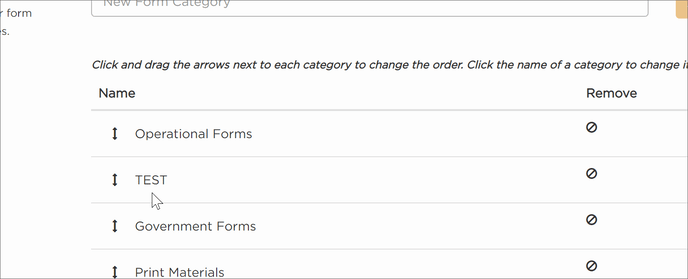
To delete a category, select the trash icon to the right of the category you'd like to remove.
Remember, you will not be able to delete a category until templates within the category are reassigned to another category.

Note: Our standard categories (Print Materials, Operational Forms, and Government Forms) cannot be edited or deleted.
Rearrange the order of categories by dragging the name up and down the list.

Commonly asked questions
Q: Why can't I see and manage my templates and documents?
A: You may want to check and see if your permissions are set up correctly for you to have access. If you are unsure, give our support team a call.
Q: Why can't I delete certain categories?
A: There are two reasons you might not be able to delete a category:
- The category may have templates in it. To delete, be sure all forms have been moved to another category and are not in use.
- If the category is managed and updated by Passare (Operational Forms, Government Forms, or Print Materials), you cannot edit or delete it.
Need more information?
Need help? Email us at support@passare.com or call 1-800-692-5111.
