Getting started with Vitals
Enter vitals quickly with the configurable Vitals page. You can easily find sections you're looking for and hide the fields you don't need.
Jump ahead to
About Vitals
Vitals combines First Call and Vital Statistics to a single page. It is designed to simplify your first call process through 3 key features:
1️⃣ Page configuration
2️⃣ Field search
3️⃣ Collapsible sections
💡 FYI: Vitals is available on At-Need, Imminent Need, and Trade cases.
Configure Vitals page
Any user with Admin permission can edit or create new configurations of the page.
To configure the Vitals page, go to Settings > Cases > Vitals.

Either Add configuration or click into 'Vitals default' to edit the default configuration.

Toggle between the page sections on the left side. Check on/off the sections or fields you want visible on Vitals.
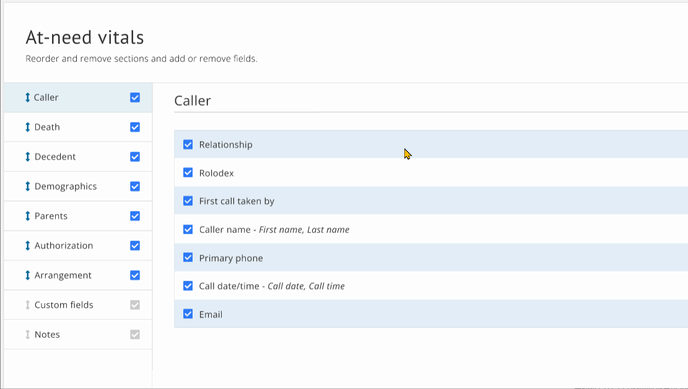
🔍 You may have noticed... Custom fields and Notes cannot be removed from Vitals.
✋ Wait a second! If you are using an integration, you may want to keep its required fields on your Vitals page. Check out this document for details.
You can also reorder sections by dragging them up and down in the list.
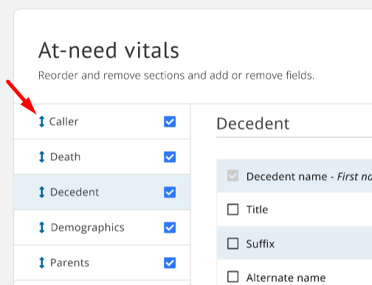
Once everything is configured, click Save.

Passare will ask for confirmation. Click Save again. 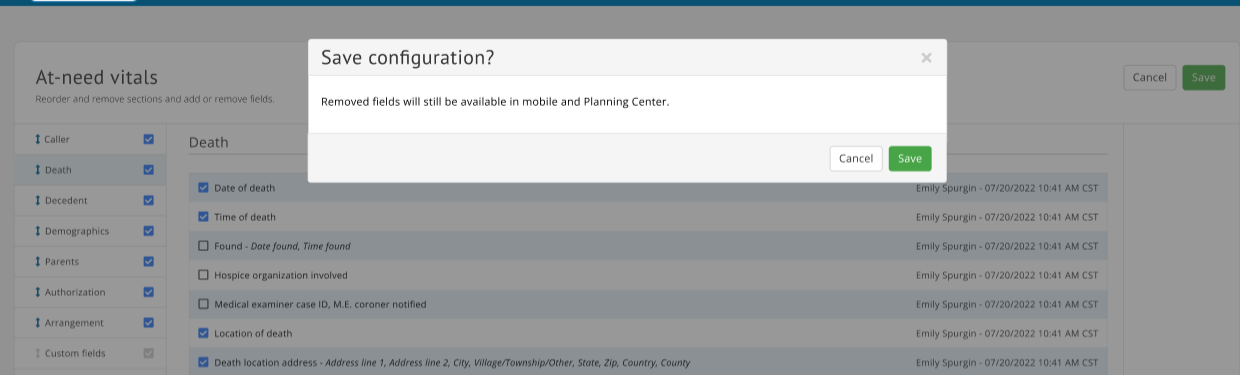
⚠️ Heads up! When configuring Vitals, you are only affecting the web app. Mobile and Planning Center pages will be unaffected.
You will be prompted to name your configuration and select branches. With these settings added, click Save.
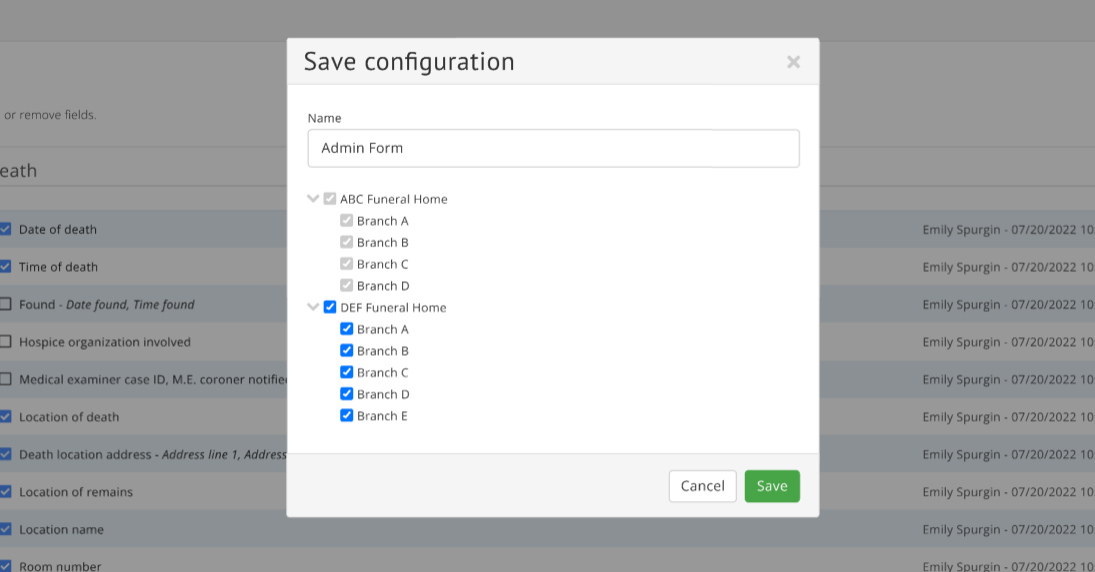
🤔 Just so you know... If branches are currently assigned to another Vitals configuration, they will be grayed out. Each branch can only use one Vitals page at a time!
Once saved, your configuration is now listed under Settings > Cases > Vitals.
To delete a configuration, simply select the trash can icon from this page.
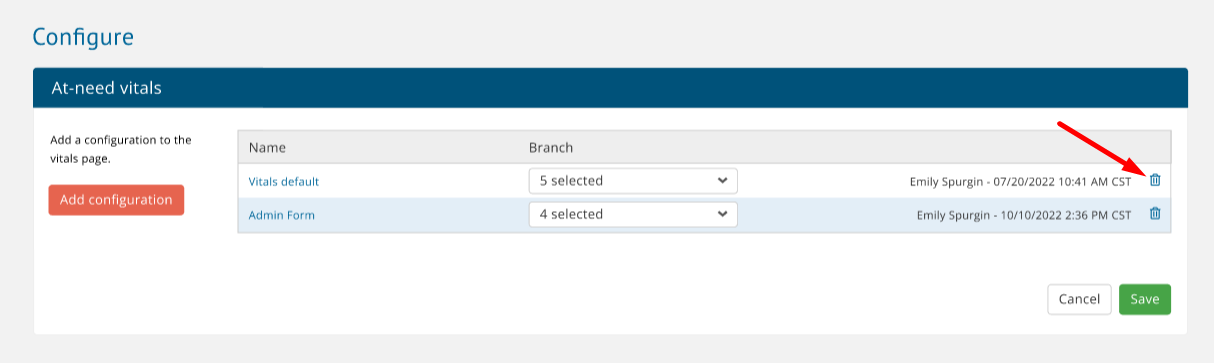
Search & collapse
Work through vitals quickly with features like field search and collapsible sections.
Field search
To find a field or section, search for its name in the page search bar, or select from the dropdown.
Click on the field name you want and Passare will highlight it for you.
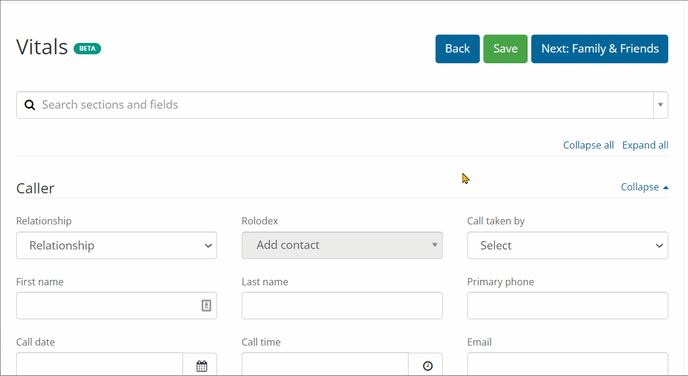
Collapsible sections
Collapse and expand sections while working through the page.
Each section has a Collapse option, which will hide the section. Click expand to show the section again.
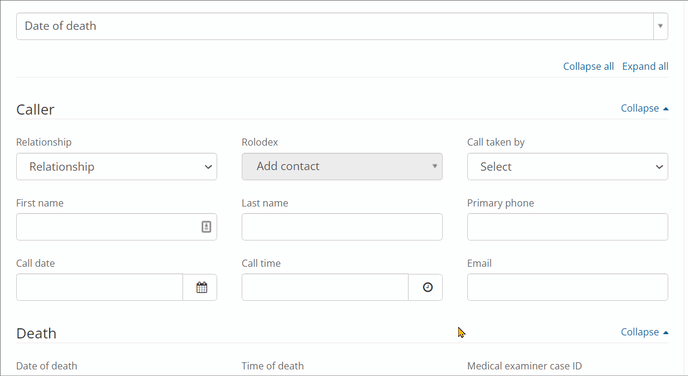
You can also Collapse all or Expand all, which will hide or show all fields of the page, respectively.
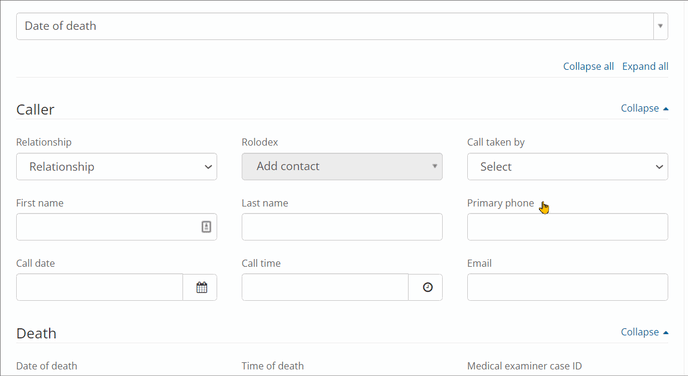
Need More Information?
Need Help? Email us at support@passare.com or call 1-800-692-5111!
